Simulate Azure Faults
This document describes how to use Chaos Mesh to simulate Azure faults.
AzureChaos introduction
AzureChaos can help you simulate fault scenarios on the specified Azure instance. Currently, AzureChaos supports the following fault types:
- VM Stop: stops the specified VM instance.
- VM Restart: restarts the specified VM instance.
- Disk Detach: uninstalls the data disk from the specified VM instance.
Secret file
To easily connect to the Azure cluster, you can create a Kubernetes Secret file to store the authentication information in advance.
A Secret file sample is as follows:
apiVersion: v1
kind: Secret
metadata:
name: cloud-key-secret
namespace: chaos-mesh
type: Opaque
stringData:
client_id: your-client-id
client_secret: your-client-secret
tenant_id: your-tenant-id
- name means the Kubernetes Secret object.
- namespace means the namespace of the Kubernetes Secret object.
- client_id stores Application (client) ID of Azure App registrations.
- client_secret stores Application (client) secret value of Azure App registrations.
- tenant_id stores Directory (tenant) ID of Azure App registrations. For
client_idandclient_secret, please refer to Confidential client application.
Make sure that App registrations in the Secret file has been added as a contributor or owner to the access control (IAM) of the VM instance.
Create experiments using Chaos Dashboard
Open Chaos Dashboard, and click NEW EXPERIMENT on the page to create a new experiment:
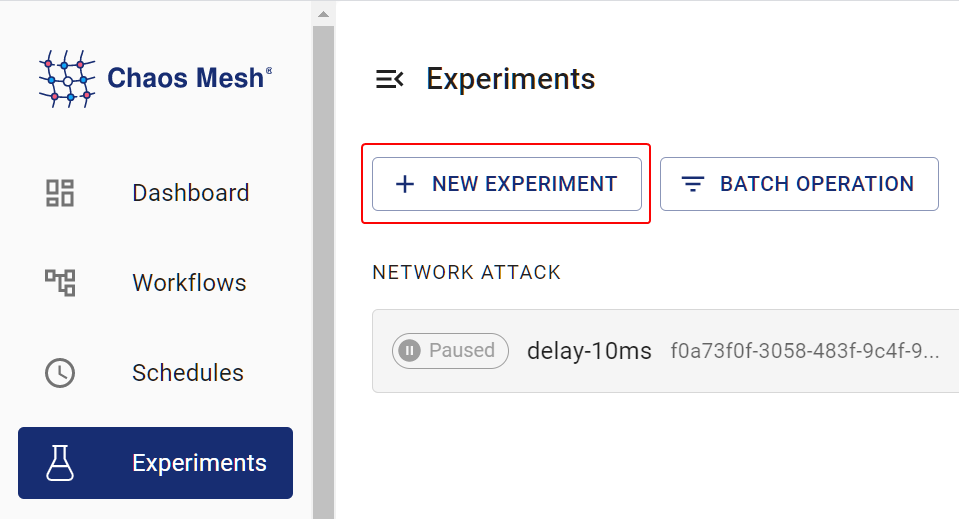
In the Choose a Target area, choose Azure FAULT and select a specific behavior, such as VM STOP.
Fill out the experiment information, and specify the experiment scope and the scheduled experiment duration.
Submit the experiment information.
Create experiments using the YAML file
A vm-stop configuration example
Write the experiment configuration to the
azurechaos-vm-stop.yamlfile, as shown below:apiVersion: chaos-mesh.org/v1alpha1
kind: AzureChaos
metadata:
name: vm-stop-example
namespace: chaos-mesh
spec:
action: vm-stop
secretName: 'cloud-key-secret'
subscriptionID: 'your-subscription-id'
resourceGroupName: 'your-resource-group-name'
duration: '5m'Based on this configuration example, Chaos Mesh will inject the
vm-stopfault into the specified VM instance so that the VM instance will be unavailable in 5 minutes.For more information about stopping VM instances, refer to Azure documentation - Start or stop a VM.
After the configuration file is prepared, use
kubectlto create an experiment:kubectl apply -f azurechaos-vm-stop.yaml
A vm-restart configuration example
Write the experiment configuration to the
azurechaos-vm-restart.yamlfile:apiVersion: chaos-mesh.org/v1alpha1
kind: AzureChaos
metadata:
name: vm-restart-example
namespace: chaos-mesh
spec:
action: vm-restart
secretName: 'cloud-key-secret'
subscriptionID: 'your-subscription-id'
resourceGroupName: 'your-resource-group-name'Based on this configuration example, Chaos Mesh will inject
vm-restartfault into the specified VM instance so that the VM instance will be restarted.For more information about restarting the VM instance, refer to the Azure documentation - Restart a VM.
After the configuration file is prepared, use
kubectlto create an experiment:kubectl apply -f azurechaos-vm-restart.yaml
A detach-volume configuration example
Write the experiment configuration to the
azurechaos-disk-detach.yamlfile:apiVersion: chaos-mesh.org/v1alpha1
kind: AzureChaos
metadata:
name: disk-detach-example
namespace: chaos-mesh
spec:
action: disk-detach
secretName: 'cloud-key-secret'
subscriptionID: 'your-subscription-id'
resourceGroupName: 'your-resource-group-name'
lun: 'your-disk-lun'
diskName: 'your-disk-name'
duration: '5m'Based on this configuration example, Chaos Mesh will inject a
disk-detachfault into the specified VM instance so that the VM instance is detached from the specified data disk within 5 minutes.For more information about detaching Azure date disk, refer to the Azure documentation - Detach a data disk.
After the configuration file is prepared, use
kubectlto create an experiment:kubectl apply -f azurechaos-disk-detach.yaml
Field description
The following table shows the fields in the YAML configuration file.
| Parameter | Type | Description | Default value | Required | Example |
|---|---|---|---|---|---|
| action | string | Indicates the specific type of faults. Only vm-stop, vm-restart, and disk-detach are supported. | vm-stop | Yes | vm-stop |
| mode | string | Specifies the mode of the experiment. The mode options include one (selecting a random Pod), all (selecting all eligible Pods), fixed (selecting a specified number of eligible Pods), fixed-percent (selecting a specified percentage of Pods from the eligible Pods), and random-max-percent (selecting the maximum percentage of Pods from the eligible Pods). | N/A | Yes | one |
| value | string | Provides parameters for the mode configuration, depending on mode. For example, when mode is set to fixed-percent, value specifies the percentage of Pods. | N/A | No | 1 |
| secretName | string | Specifies the name of the Kubernetes Secret that stores the Azure authentication information. | N/A | No | cloud-key-secret |
| subscriptionID | string | Specifies the VM instacnce's subscription ID. | N/A | Yes | your-subscription-id |
| resourceGroupName | string | Specifies the Resource group of VM. | N/A | Yes | your-resource-group-name |
| lun | string | This is a required field when the action is disk-detach, specifies the LUN (Logic Unit Number) of data disk. | N/A | No | 0 |
| diskName | string | This is a required field when the action is disk-detach, specifies the name of data disk. | N/A | No | DATADISK_0 |
| duration | string | Specifies the duration of the experiment. | N/A | Yes | 30s |